Open SWF File
Information, tips and instructions
Open SWF files on Windows without web browser
Flash technology support is due to end in 2020 in major internet browsers. Still there are vast amount of content including games is available in a form of Adobe Flash files. In this article we will describe how to open SWF files in Windows operating system without internet browser.
- Proceed to the Flash Player Labs web page and look for the "Flash Player 32 Beta Standalone" section. Look for the "Download standalone for Windows 32-bit" link there and click on it to start standalone flash player download. Alternatively you can try to click this download link to start the download.
- You will see file flashplayer_32_sa.exe downloaded on your computer. This executable file is a Standalone Flash Player itself. You don't need to install it and you can either run it from the Download folder or copy to the folder you like and launch from there.
- When you launch the flashplayer_32_sa.exe you will see a white window with a menu as shown below.
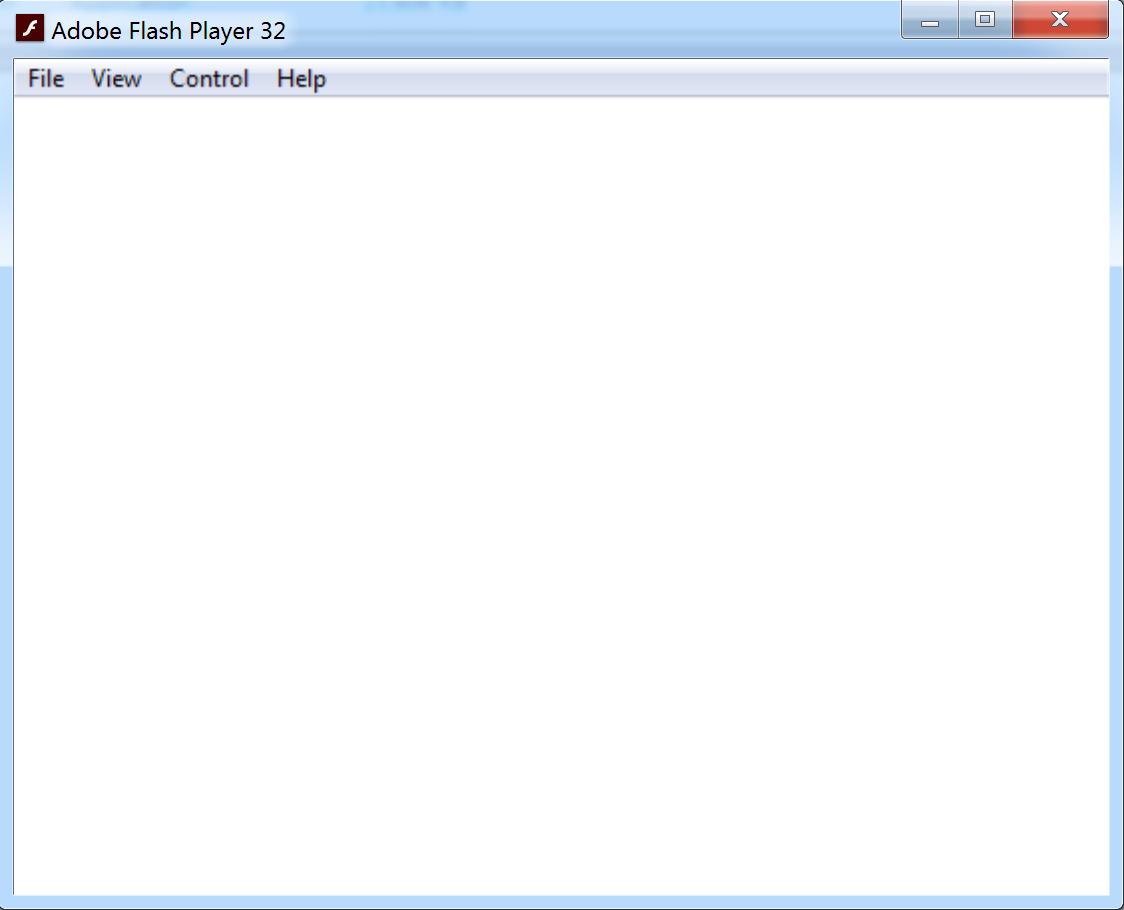
- Click on a File menu and select Open...
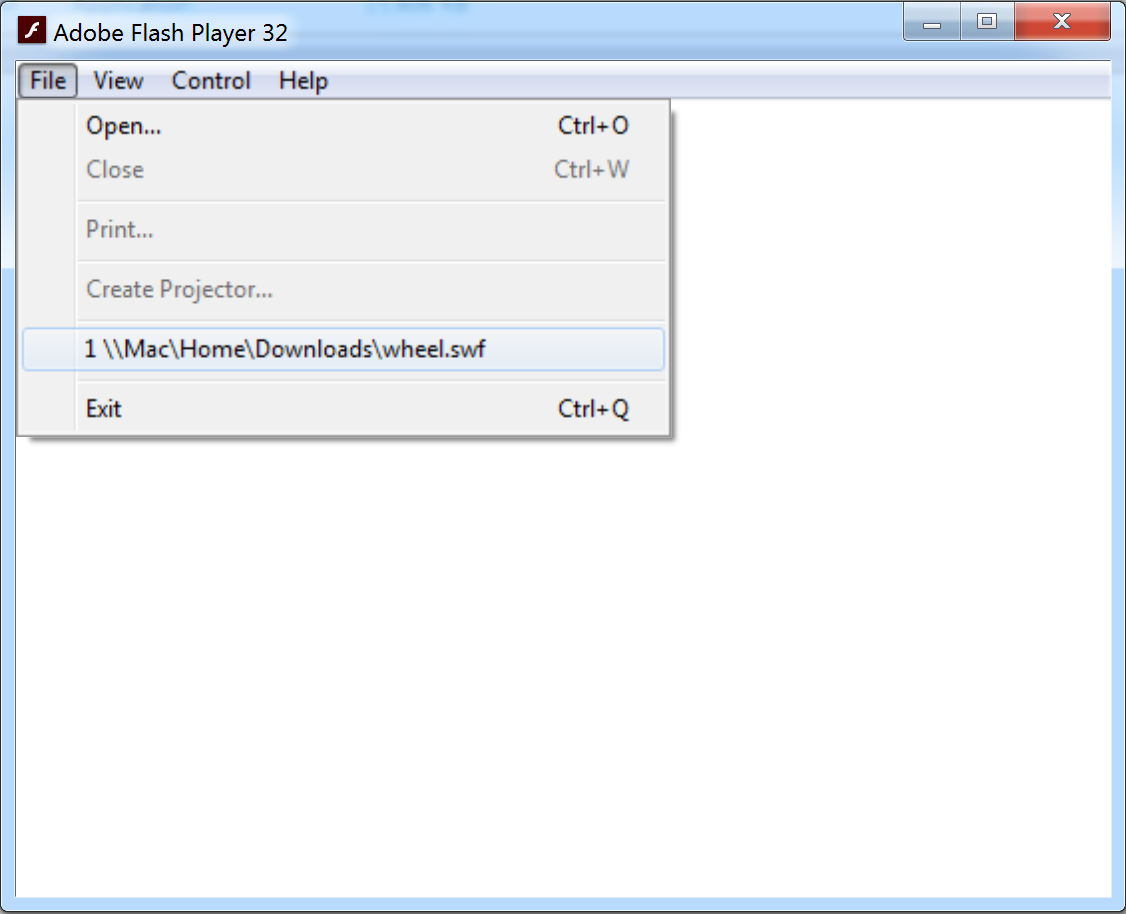
- You will see an edit box where you can enter the file location or you can click "Browse..." button to select an SWF file with a file selection dialog.
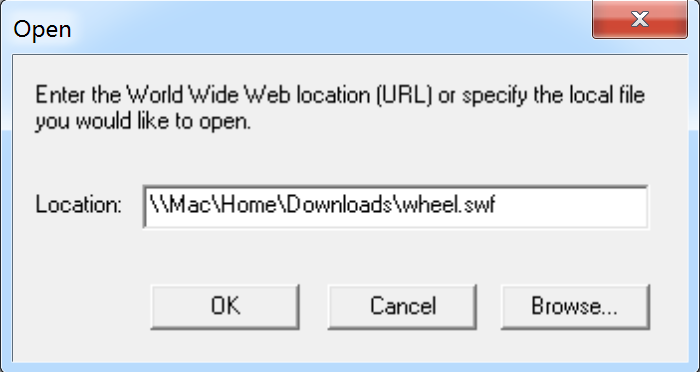
- After file is selected click OK to open the file. You will see your SWF file content loaded and playing in Adobe Flash Player 32 windows.
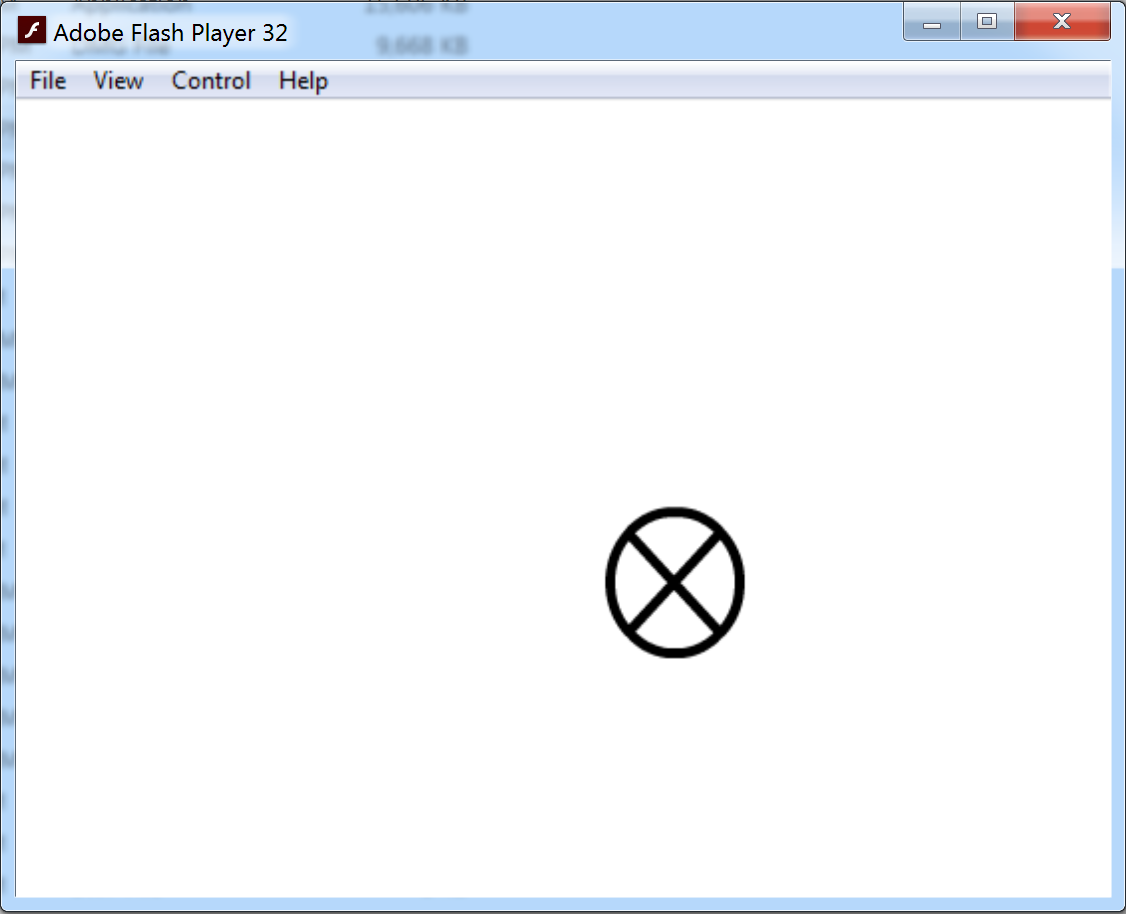
File Extension Info
| SWF Quick Info | |
|---|---|
 Adobe Flash File Adobe Flash File | |
| MIME Type | |
 application/vnd.adobe.flash-movie application/vnd.adobe.flash-movie
 application/x-shockwave-flash application/x-shockwave-flash
 application/futuresplash application/futuresplash
| |
| Opens with | |
 Adobe Flash Player Adobe Flash Player | |
 Adobe Flash Player Projector Adobe Flash Player Projector |
