Open SWF File
Information, tips and instructions
Create SWF File
Because SWF and Adobe Flash technology was one of the leading technologies for animations and interactive applications on the internet there are lots of complex and advanced tools available on the market. Many of them are quite expensive and are used by professionals. That is why in this article we will review a relatively inexpensive tool which has a free trial version available too.
Sothink SWF Quicker
SWF Quicker software can be downloaded directly from the manufacturer's website.
As the manufacturer indicates on its website, SWF Quicker is a fast and effective way to create SWF files, providing the necessary tools to make animations through vectors using a friendly workflow that facilitates the task.
You can create animations from scratch, or edit existing ones, importing the files and obtaining a quick preview.
The software has a simple user interface from the toolbars to the file properties. Even a newbie to Flash technology would become an expert in no time.
One of the benefits of the program is that it is interoperable and can save files in different formats, such as SWF, EXE, HTML5, AVI and GIF. You can also convert between file types.
The goal of this article is not to demonstrate professionalism in creating a SWF file, but rather to provide the basic steps in creating and saving the SWF file.
Create the SWF file
- Open the SWF Quicker application. By default, a standard canvas will open to quickly start the production of the file, however, it is possible to go to the menu and choose between opening an existing file or starting a new one.
- On the left toolbar there are the basic controls to generate and edit content in the SWF file.
- Put some default geometric shapes, a text box and voila, we have enough content to create an SWF file.
- Save. Clicking on the File/Save menu will open a save box where we will only have the possibility to save the file in the proprietary SQF format (SWF Quicker file). In the upper horizontal bar, there is a button that says "Export" and it is the one that will allow us to save the file in SWF format.
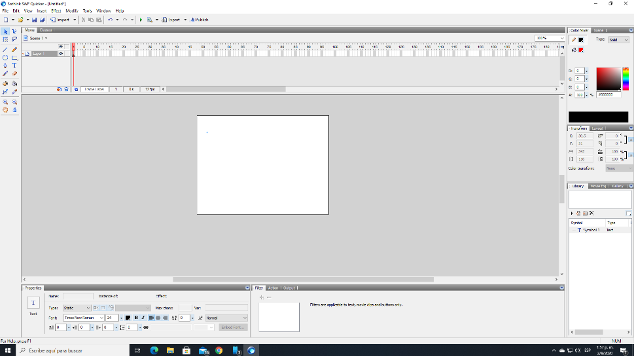
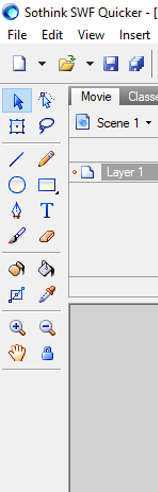
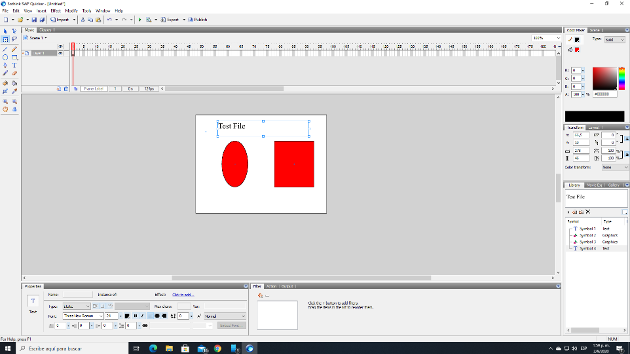
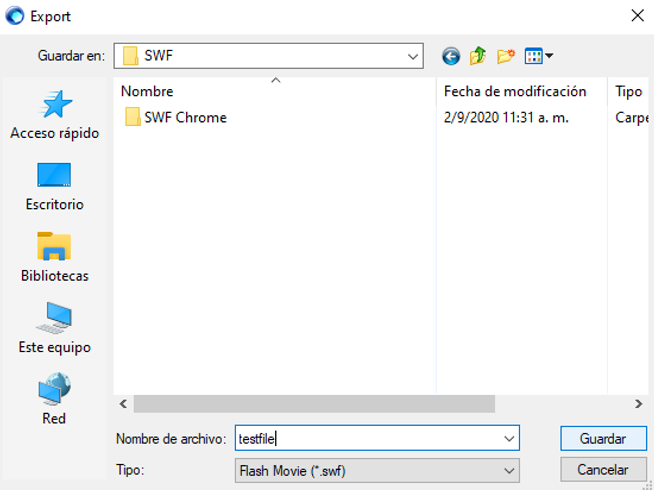
The program also allows the export of the file directly onto a web page or HTML file. To do this perform following steps.
- Click the down arrow next to the Publish button, and select the second option "Insert Flash Movie to HTML file", then click next.
- The following box presents basic settings of the embedded SWF file.
- Select the HTML page file where the embedded file should go.
- In the following box you can see the HTML code segment which will be inserted into HTML file.
- And finally, click the finish button to complete insertion.
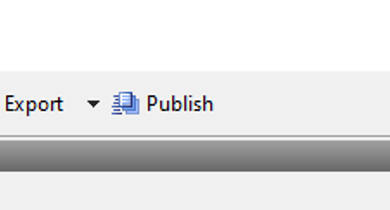
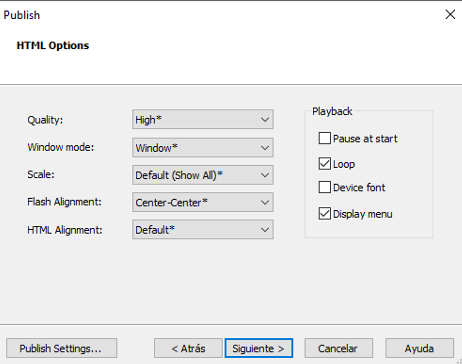
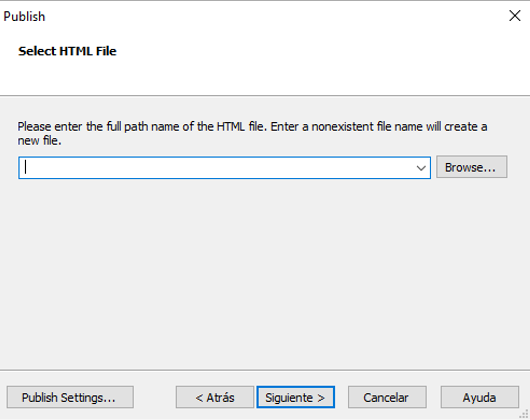
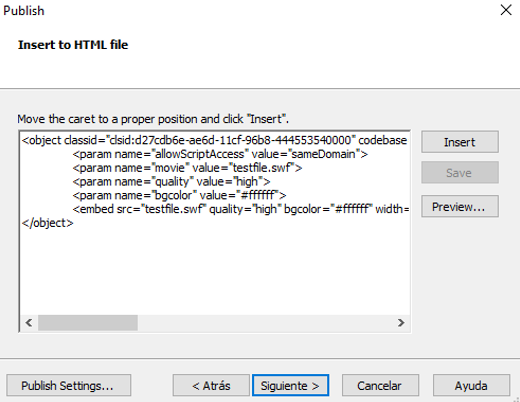
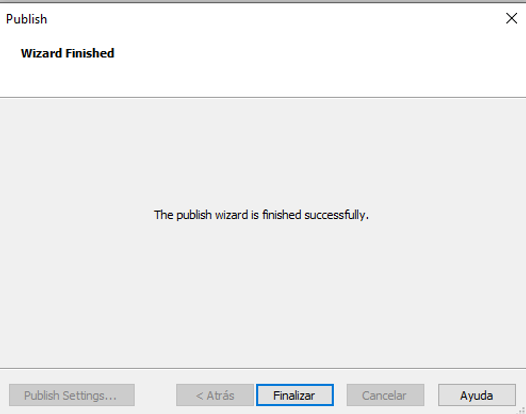
As you can see, the steps are quite simple and intuitive. Enjoy Flash programming!
| SWF Quick Info | |
|---|---|
 Adobe Flash File Adobe Flash File | |
| MIME Type | |
 application/vnd.adobe.flash-movie application/vnd.adobe.flash-movie
 application/x-shockwave-flash application/x-shockwave-flash
 application/futuresplash application/futuresplash
| |
| Opens with | |
 Adobe Flash Player Adobe Flash Player | |
 Adobe Flash Player Projector Adobe Flash Player Projector |
