Open SWF File
Information, tips and instructions
How to activate Adobe Flash Player in Google Chrome
For security and performance reasons, Chrome blocks the Adobe plug-in by default, however, it is still possible to reactivate it manually by implementing the following steps:
- Navigate to the URL which contains Flash content
- Instead of the Flash content you will see a gray box and “Adobe Flash Player is blocked” text. Click on it. You will see “Flash was blocked on this page” dialog on the right side of the sidebar. Click on “Manage” button.
- You will see Settings dialog open on “Flash” page. Click on switch icon next to “Block sites from running Flash (recommended)” text. This will enable flash in “Ask first” mode.
- Close the settings tab. Instead of “Adobe Flash Player is blocked” text you will see “Click to enable Adobe Flash Player” text. Click on it and you will see a dialog asking if you want to “Run flash” from the website. Click “Allow” to proceed.
- The flash content will render correctly.
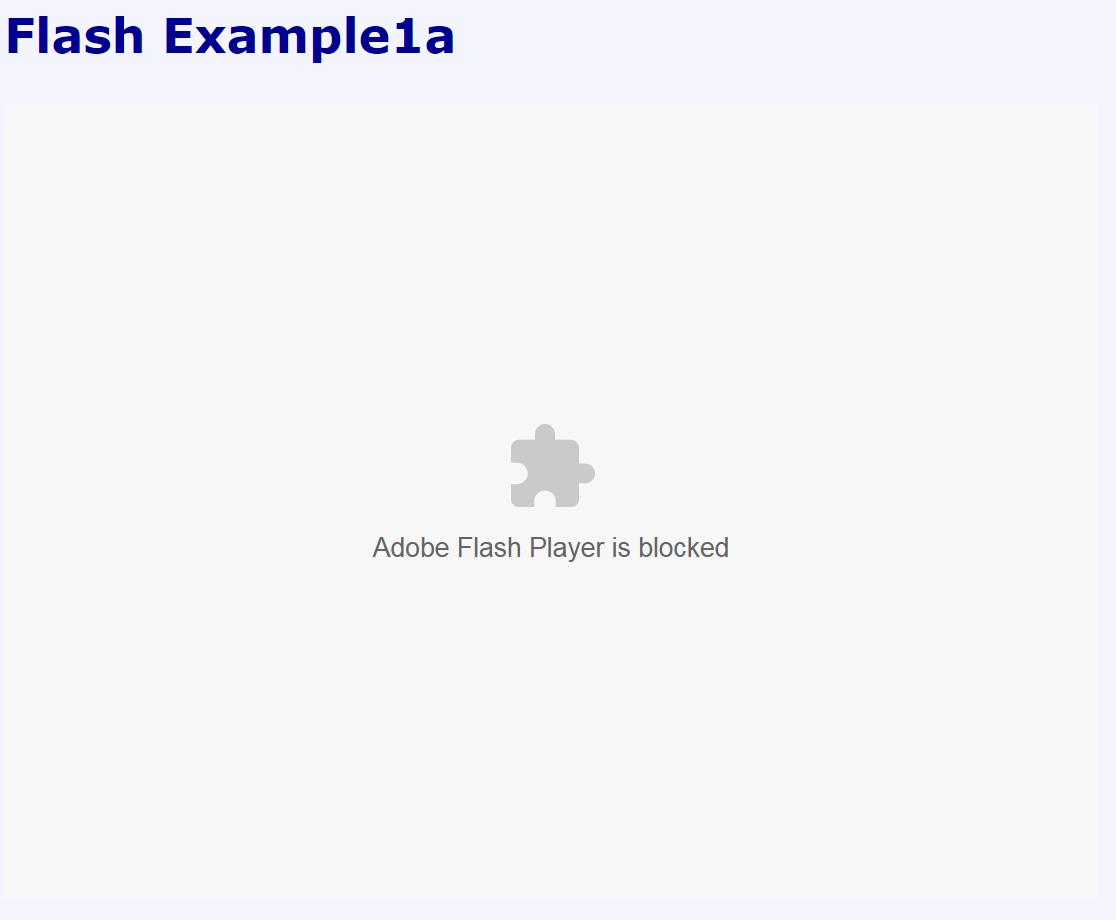
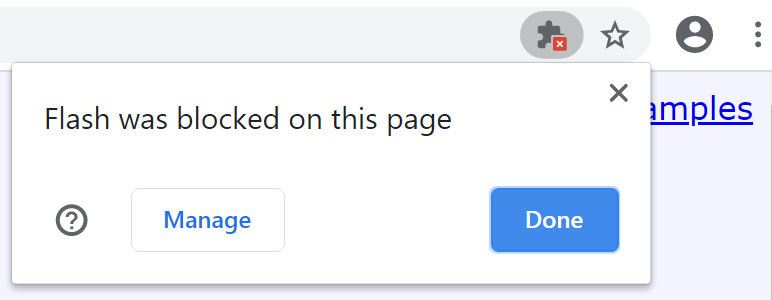
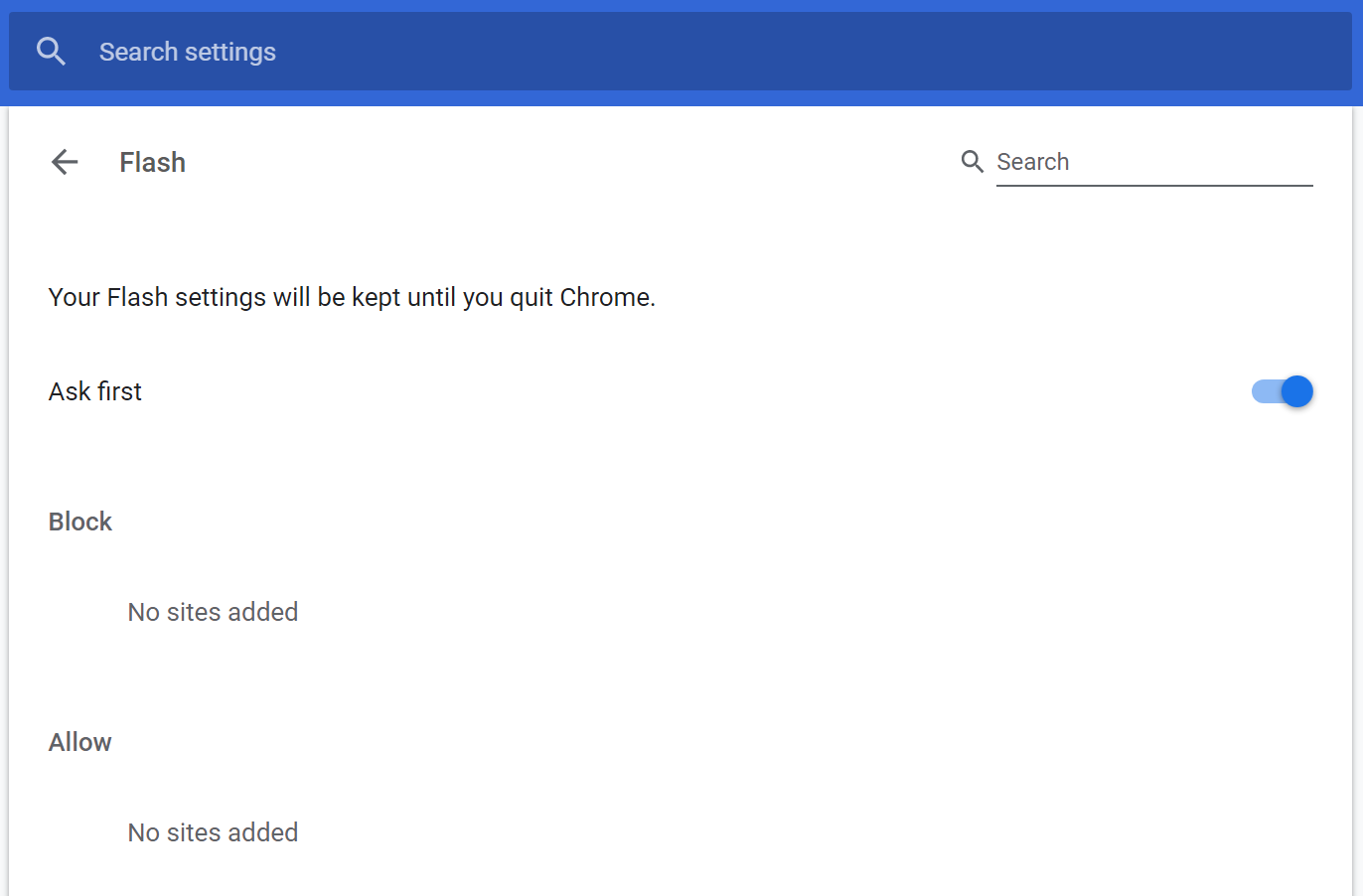
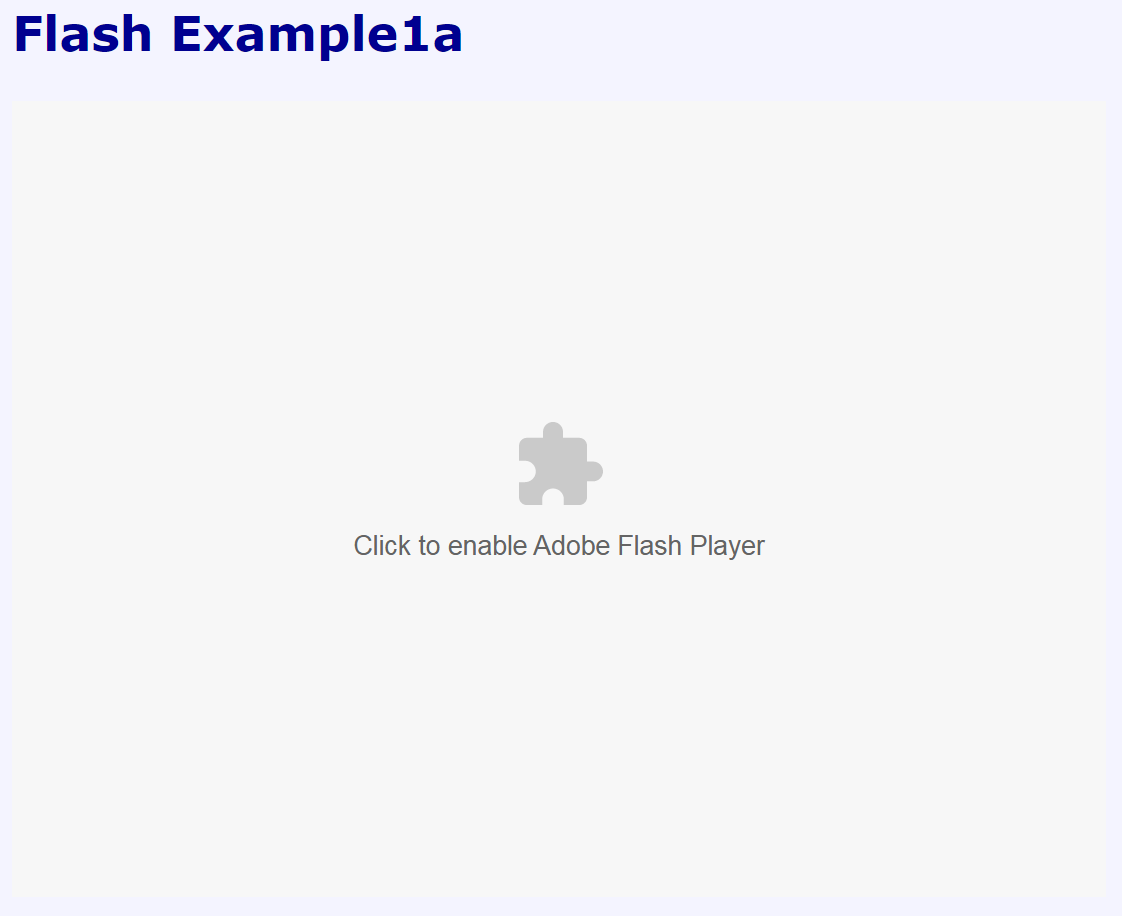
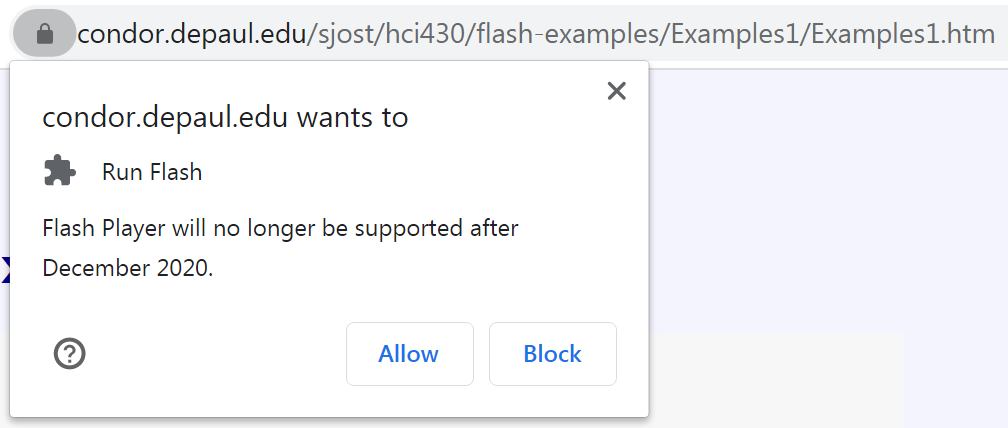
File Extension Info
| SWF Quick Info | |
|---|---|
 Adobe Flash File Adobe Flash File | |
| MIME Type | |
 application/vnd.adobe.flash-movie application/vnd.adobe.flash-movie
 application/x-shockwave-flash application/x-shockwave-flash
 application/futuresplash application/futuresplash
| |
| Opens with | |
 Adobe Flash Player Adobe Flash Player | |
 Adobe Flash Player Projector Adobe Flash Player Projector |
